What is happening?
In response to the COVID-19 network impact, over 2,000 employees were asked to work remotely. To assist our remote workforce and to provide all network staff time back into their busy schedules, Information Systems has partnered with Microsoft to develop the ability for you to perform Self-Service Password Resets.
Why has this change been made?
The “Password Reset” feature will allow you to quickly and easily change your password wherever you are working, without needing to call iSupport.
When is this change taking effect?
This process will begin on Monday, April 27. Access to the new password reset options will be granted alphabetically by last name as shown below.
| Effective Date: | Last Name Range: |
| April 27, 2020 | A – D |
| April 28, 2020 | E – M |
| April 29, 2020 | N – V |
| April 30, 2020 | W – Z |
What do I need to do to utilize this new feature?
If you have already registered with Microsoft Authenticator, no action will be required from you.
If you have yet to register, please note that Microsoft Authentication is recommended for resetting your network password if:
- Your password expires
- You have forgotten your network password
- When accessing internal sites and applications while connecting remotely or via mobile application (example: Intranet, Office applications like Outlook, SharePoint sites).
Click here for instruction on how to register for Microsoft Authenticator. A video tutorial is also available here.
What should I expect when this change is implemented?
If you do not have Microsoft Authenticator, you will see the following message below. To avoid this, you can install and register for Microsoft Authenticator. If you do not have a smart phone, you can click Next at the screen shown below and enter a personal email address (NOT a Kettering email address) and phone number where you will be contacted to update your password.
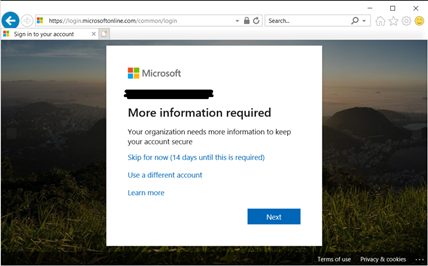
Where do I go when I need to reset my password?
There are multiple methods available for resetting your password:
- On your workstation’s log in screen, click the “Reset Password” button located under the password field.
- Online at www.ketteringhealth.org under the Employees Only tab.
- Visit the Secure Access Portal and select the “Password Reset” button on the right-hand side of the page.
For clinical workstations only, there will be an option to scan a QR code to access the Password Reset portal (example below).
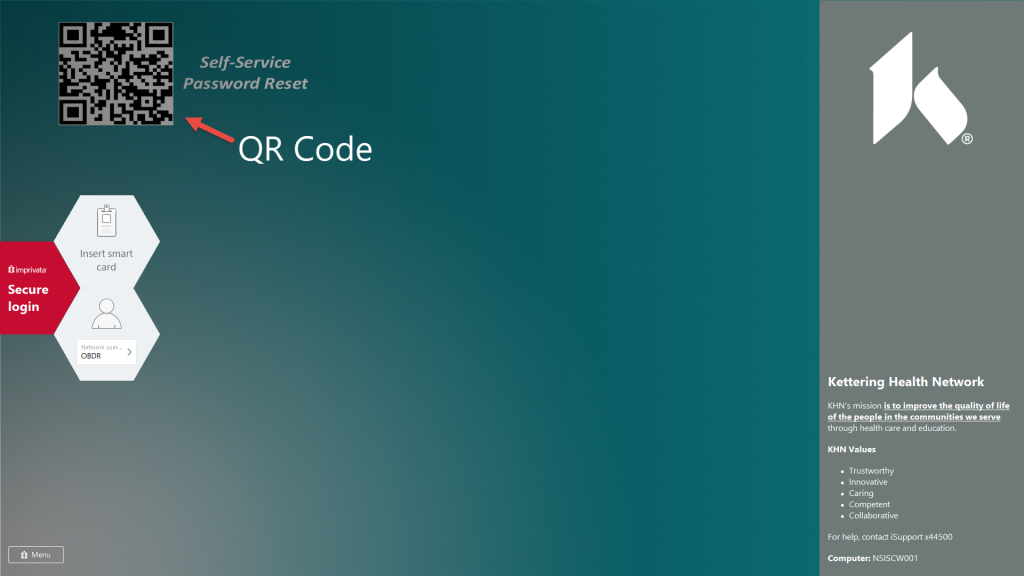
Please review this video for a demonstration on how to reset your password.
Who should I contact with questions?
Contact iSupport at (937)-384-4500 or ext. 44500 for assistance or submit a request here.

